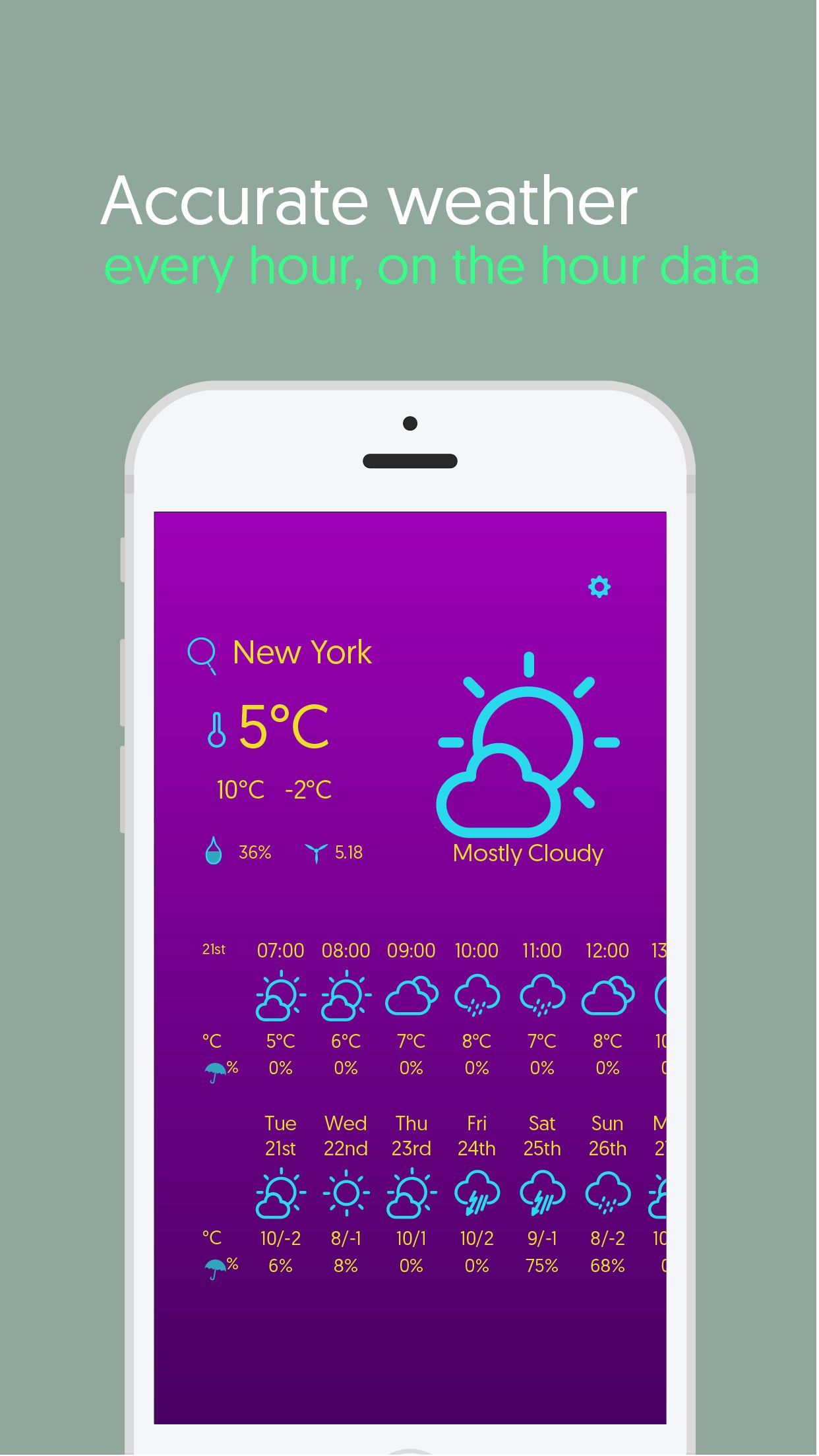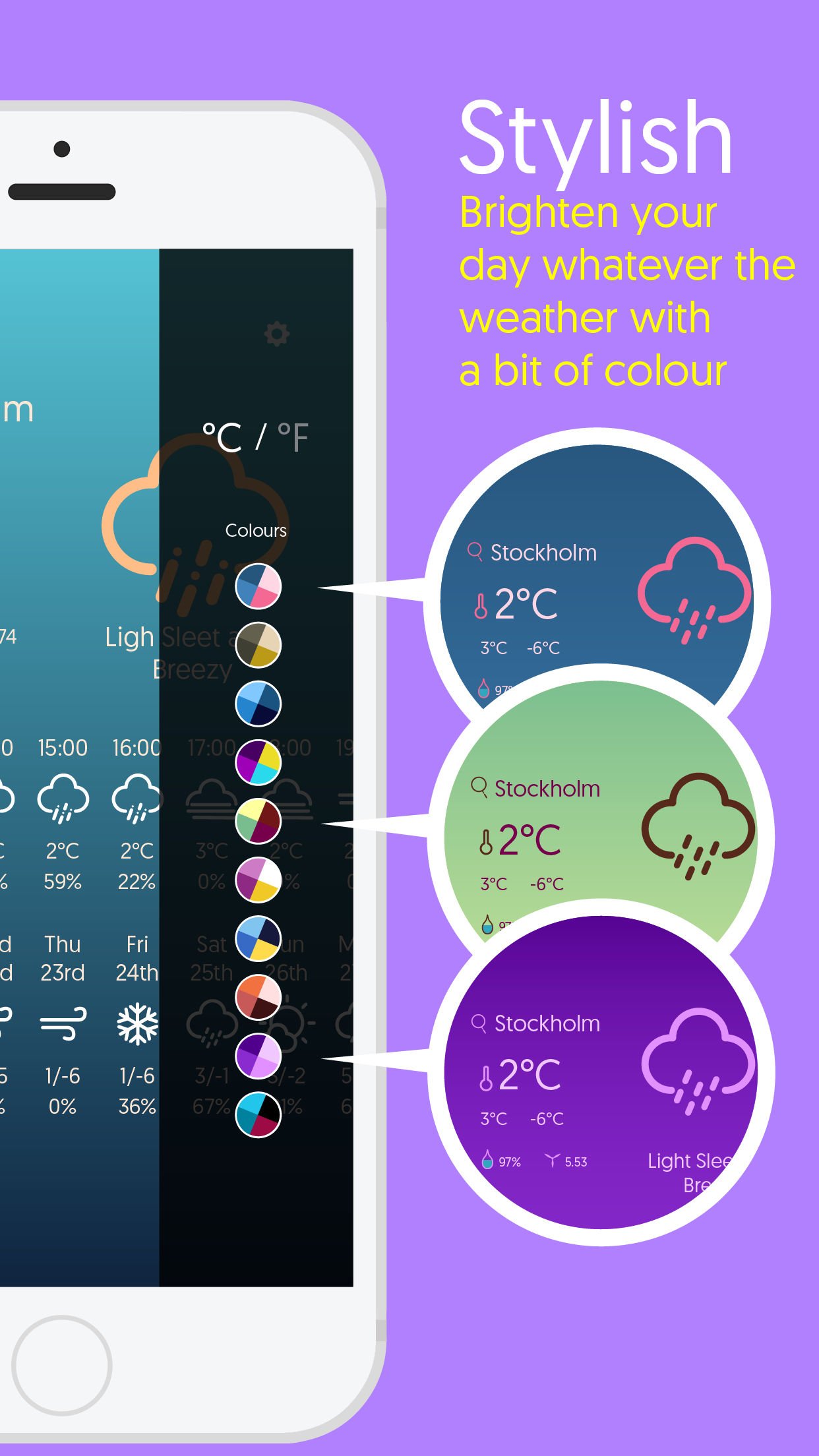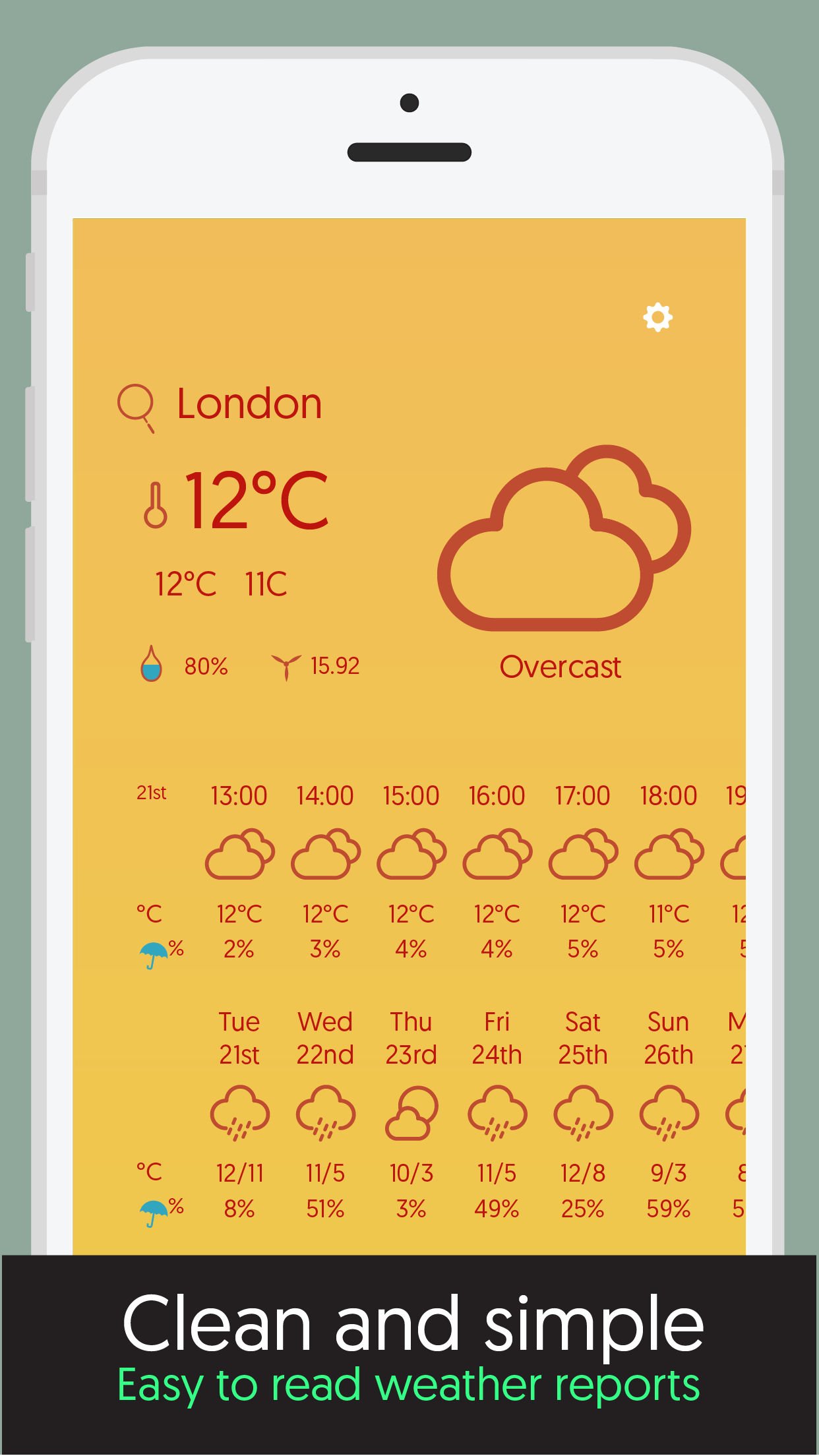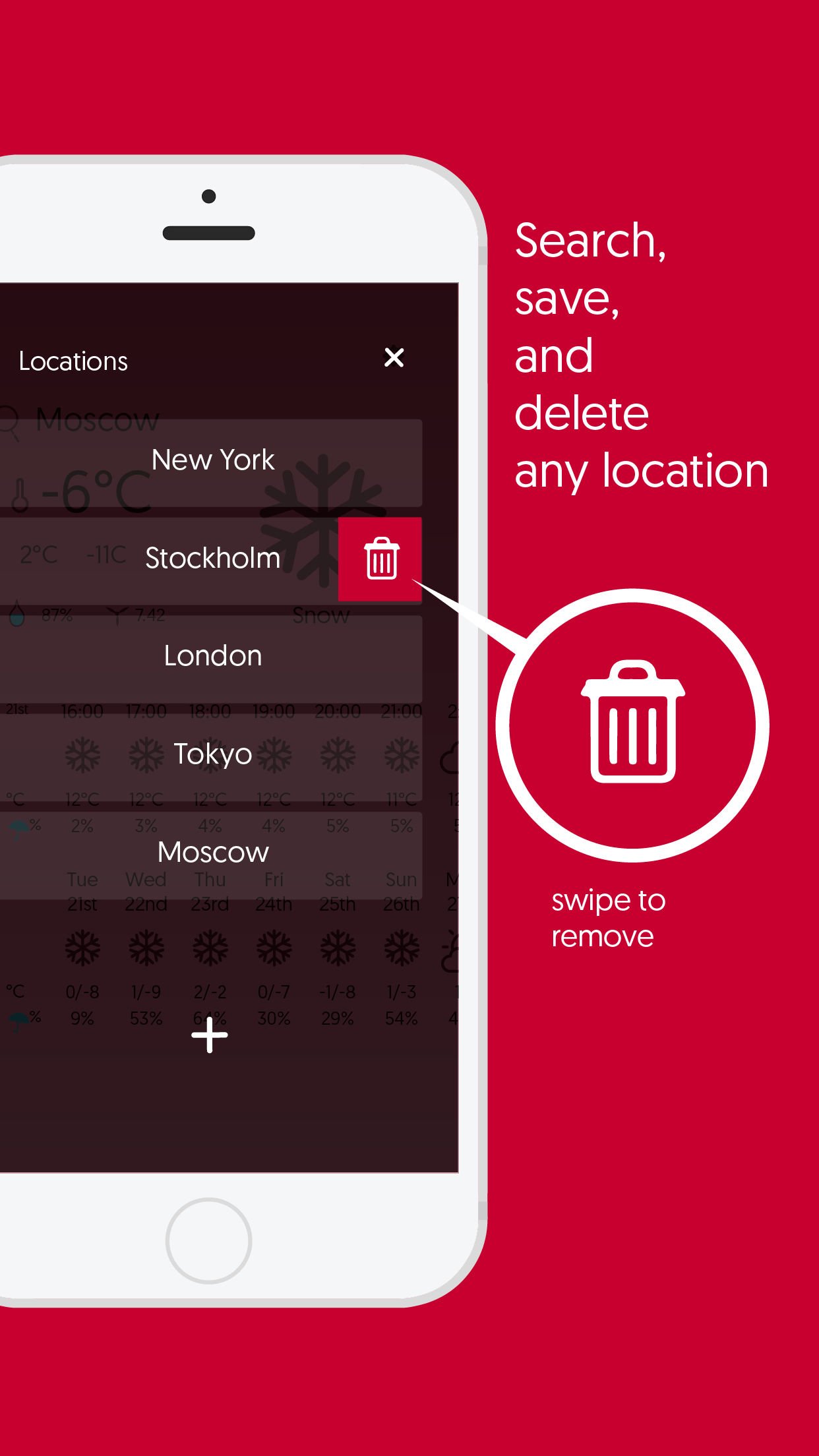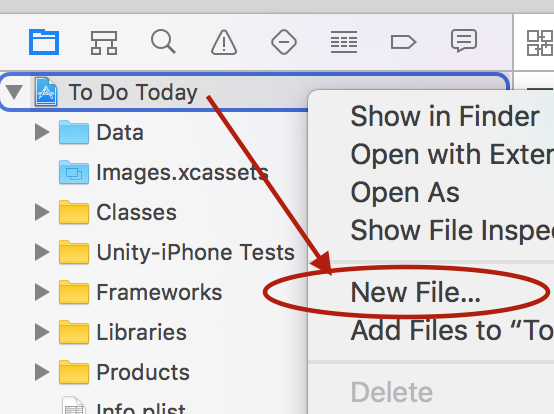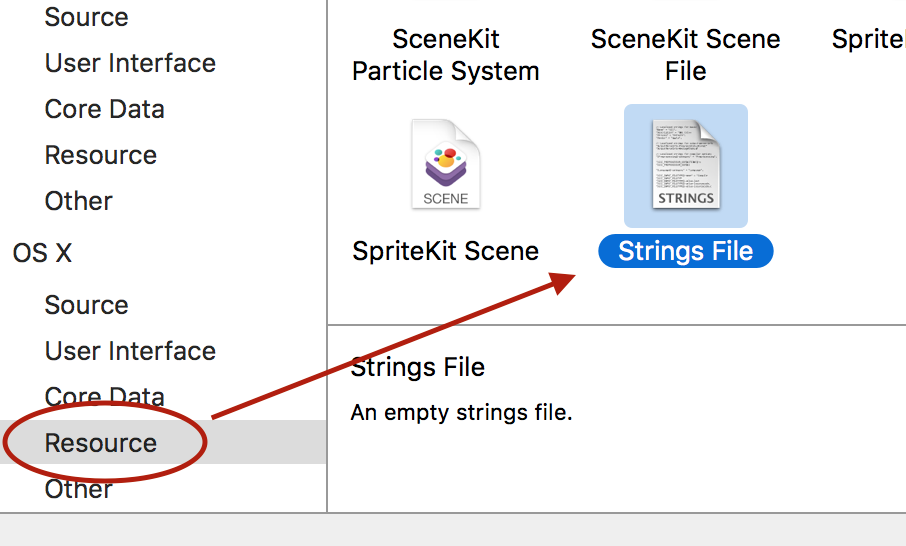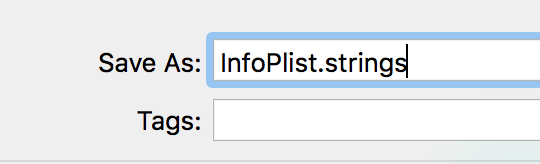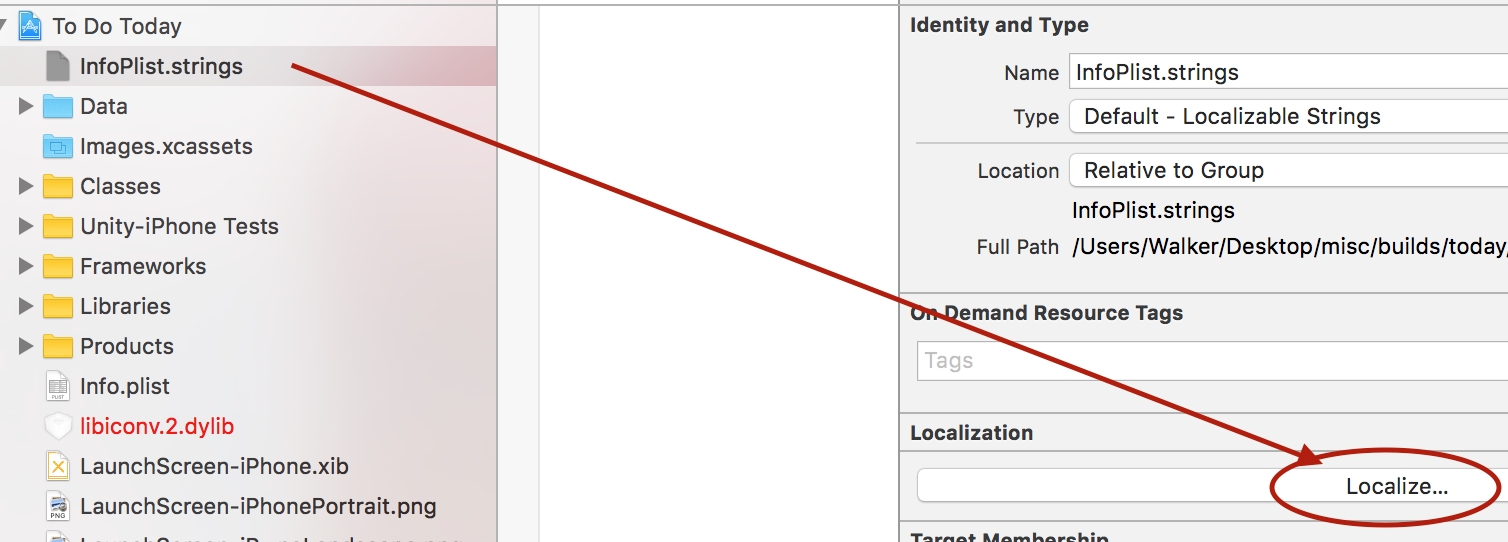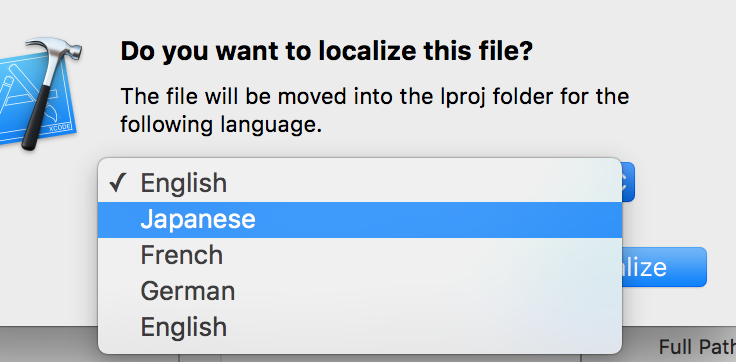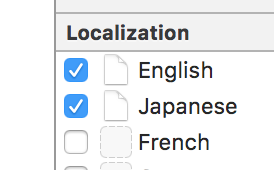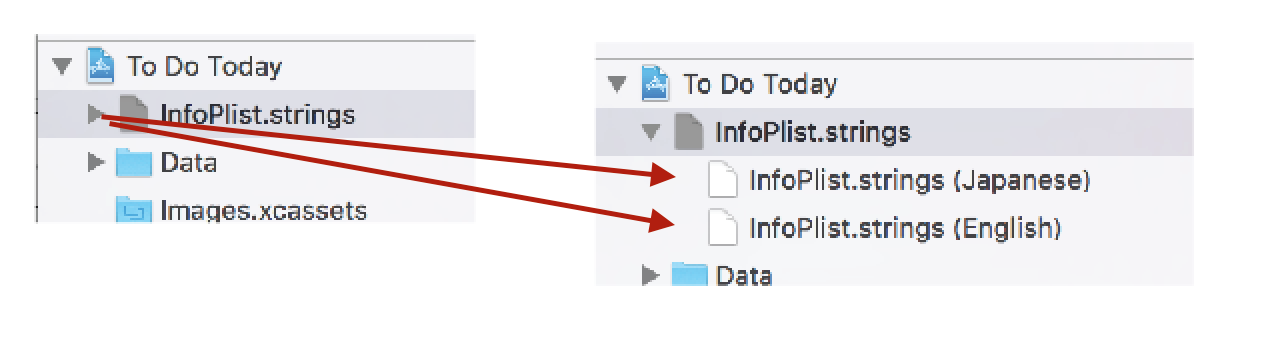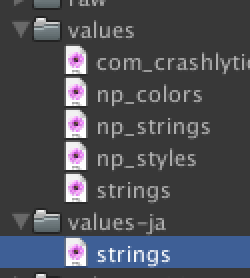Flashcards Maker - the app the helps you learn in a flash
Wed Jul 11 15:05:00 2018
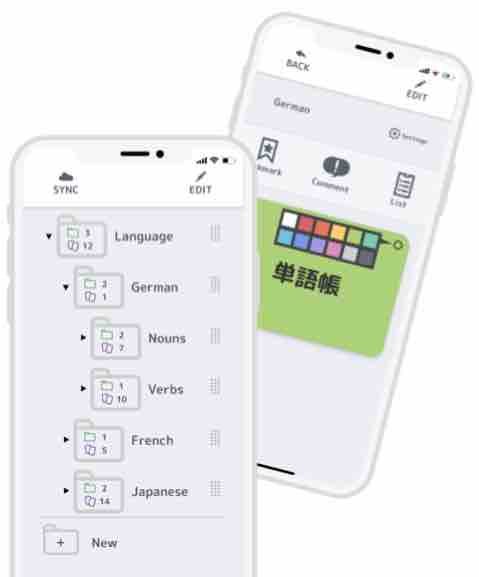
We've all been at a time in our lives when things are just almost impossible to remember.
If you're a student of anything, be-it languges such as French, Japanese or Russian, you'll have found yourself wishing that you had a better memory. After all, learning all of those Japanese Kanji characters, for example, can be an arduous and overwhelming task. I've been in that situation, and I have to admit I still find it hard to commit to memory all the thing I want.
It's not just linguistics, but any sort of study creates all kinds of challenges and trying to cram everything into your brain in the shortest time possible can cause you a lot of stress. Whether you are studying for that chemistry exam, your driving test or even that TOEIC English exam, you're probably wondering how you could possibly become a more efficient learner.
You really can remember things quickly!
What if I told you that Ubacoda.com has created an app for just that very purpose - to help you memorise the important things you need to remember?
What can Flashcards Maker do to help you learn faster and more efficiently?
Flashcards Maker lets you create cards, containing important information you wish to study and memorise with a single tap. It's as easy as simply inputting what you want to remember on the front and back of the cards you create. There is also a special place to add comments, which you can access quickly with the 'comment' button in the menu above the displayed cards.
Swipe left and right to move through your cards and study at your own pace. The app includes a convenient autoplay feature that with flip the cards for you if you just want to sit back and absorb the information on the fly. Now also with a speed adjustment menu allowing you to fine-tune how fast the cards traverse.
Additionally, the app has a handy feature that lets you group cards by folder. Folders can be moved, arranged, deleted, and renamed. We've also recently add a feature to allow creation of subfolders, grouping folders within folders.
What I personally love about this app is that there is an option to arrange cards by colour. You can choose to filter flashcards by colour, display backfaces first, randomise the order, show bookmarked cards, and so much more!
We are really proud of the what's been created so far. We'll be adding more and more features in the near future, so by all means check it out and give us feedback on how to improve the app.
Introducing Flashcards Maker - available on iTunes and Google Play now.
Tweet