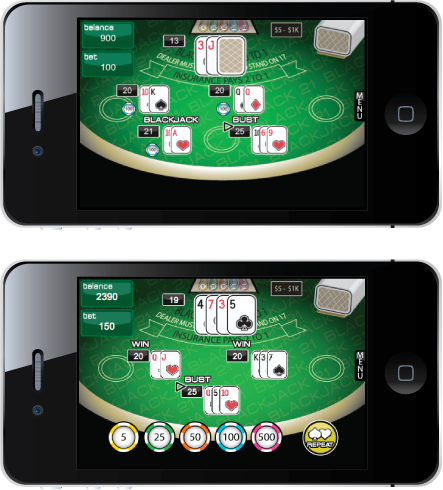Packaging Adobe Air 3.9/4.0 - getting stuck on launch screen
Sat Jan 18 19:20:00 2014
It's been some time since I wrote anything on here. I am very busy making games at work and have very little time to do my own apps, let alone write blog posts. However, I thought that this is too important for anyone using Adobe Air to build their apps that I just had to share. I really hope it helps those struggling with the same problem.
What is the problem?
I recently uploaded a new update for Tumble Bee HD to the App Store built using Adobe Air 3.9. I had had no problems during the development phase since I had been using ipa-test-interpreter to compile the update.
Once it was time to distribute the app to the App Store, I compiled using ipa-app-store, as I always have. This unfortunately results in getting no further than the application launch screen.
So what's solution?
If you are in this situation, you most likely have something like this in the <initialWindow> <content> of your application xml file
<initialWindow> <content>./bin/Main.swf</content>Simply change that to this...
<initialWindow> <content>Main.swf</content>
And Voila! That's right folks! The swf file needs to be in the root of your application directory! While this wasn't the case at 3.4, it seems to be the case for all the latest releases of Adobe Air.
I have no idea why Adobe had to change this but doing the above allows the app to build and render properly passed the launch screen.
Tweet